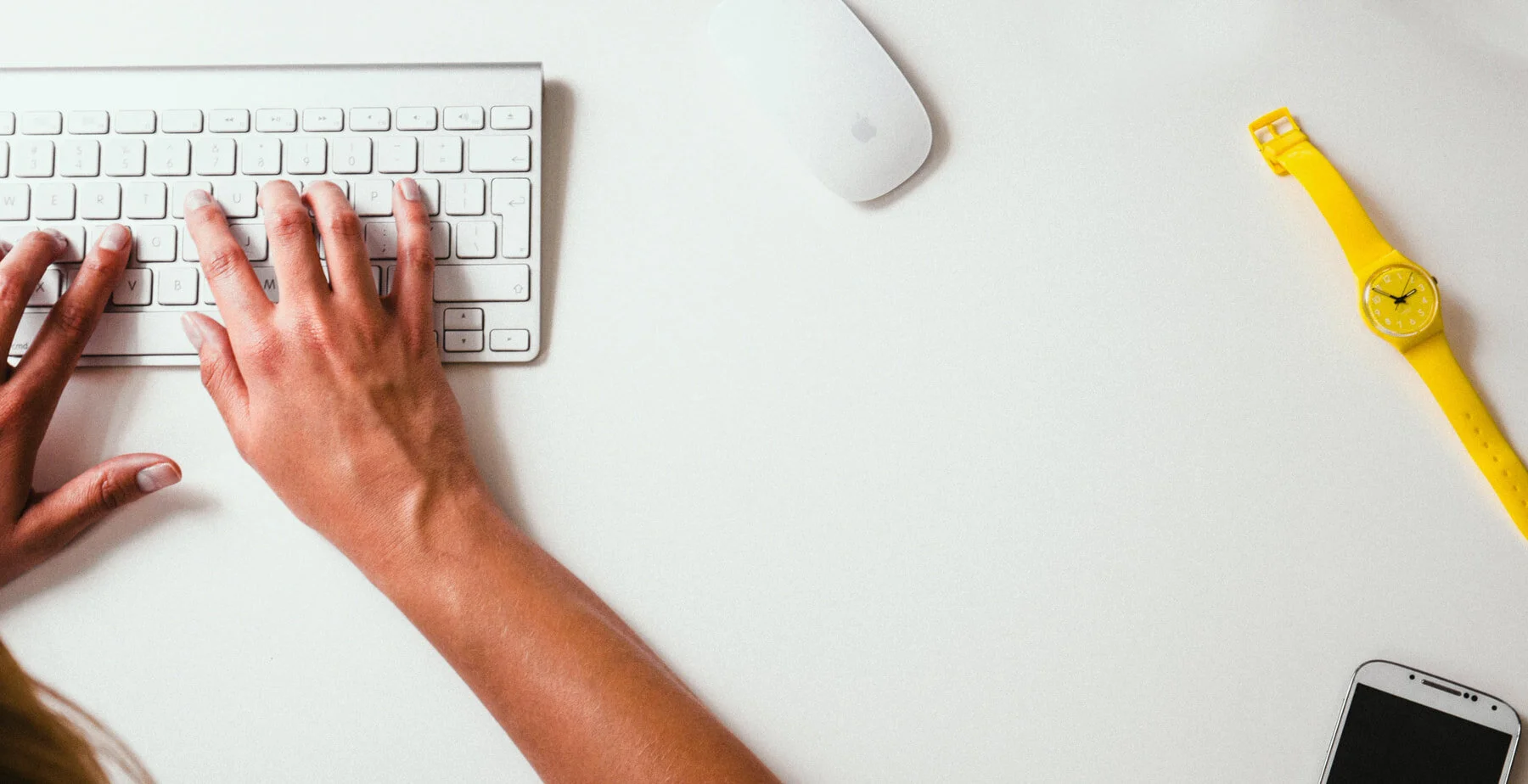
Website Upkeep FAQs
How do I change billing info?
If at any time you want to update your address, change your credit card information, or switch your billing plan, go here.
Why does the login look different now than the walkthrough video you made??
How do I find all of the fonts, colors, etc you used on my site?
If you look at your Pages section, you’ll see one called Fonts and Colors or Site Styles. There you will see all of the colors, fonts, and stylings I have selected for your site.
To change any of your styles (which I don’t recommend, but hey, it’s your site!), follow these directions. (It will depend if your site is built in SQSP 7.0 or 7.1)
Any changes you make will appear in the Site Styles page. Nifty, huh?
What should I keep on top of updating every so often?
As much as I’d love to put my website on autopilot, there are some things we just have to keep tabs on. Make sure these items are up to date every now and then:
Your Privacy Policy & Terms of Service:
Have you added any new functionality to your site, such as new integrations, new types of products, or new policies? If so, your Privacy Policy and TOS likely needs to be updated too. Check the language (or reach out to me for a quick once-over) to clarify.Check your integrations:
Sometimes with a third-party integration, when one side does an update, the integration needs updating as well. Its a good idea to check your integrations every now and then to make sure the connections are working (like newsletter blocks/Mailchimp, social media feeds/Instagram blocks, etc).Ongoing SEO:
Checking to make sure your links aren’t broken; your keywords are still relevant, your core vitals are still ideal… SEO doesn’t sleep. Read more about SEO best practices and what you can do to keep your site healthy.Analytics:
Your site comes with built-in Analytics, and I’ve also connected you to Google Search Console. Checking your site analytics every so often will give you a sense of how people are finding you, what keywords are performing well, what buttons and forms are converting, and what content is popular. Check out SQSP’s documentation to learn more about how to use Analytics.Content:
Does it still reflect who you are and what you do? Has your understanding of your audience or market shifted since your copy was written? Has anything changed? Business hours, team members, contact details? If so, it might be time for an update so that your website remains true and authentic.
I want to make a change to a page - is there anything super important I need to do first?
Before you make a change to a page, I highly suggest duplicating the page first, and work on it under “Not Linked” before publishing. This preserves the live site. in case there are any issues with the changes you make. Then, when you are ready, you can delete the original page and swap out the new one.
I want to add a new page entirely — can you give me the basics for what I need to know for SEO?
SEO is a whole huge field of expertise, but I can provide a few simple steps that you need to take care of when you add a brand new page.
When creating the new page, pull up the Page Settings by clicking the Gear icon.
Page Title: This is the title that will show up in the top of the browser window as well as in search. You want it to make sense, but still be search-friendly and use your main keyword. It should match whatever the H1 (heading) is on that page as closely as possible.
Navigation Title: This is what it will look like in your own SQSP website. Name this something you will know how to find. No one else will see this but you.
Url slug: this should be 3-5 words, lowercase, and separated by hyphens. Use keywords and match the Page Title and your H1 heading as closely as possible.
Access the SEO settings next, just below the Page Settings
SEO Title: Add a 40-50 word, interesting title that matches your H1 heading and your url slug as best as possible.
SEO Description: a 150-300 word description of your page, using your search keywords in reader-friendly sentences (this means don’t keyword stuff!).
There is so, so, so much more that goes into SEO. But this is a good baseline and will get you started in the right path. For additional SEO tips and best practices, I recommend this blog post on SEO.
You can also sign up for my 5-Day SEO Magic series, which is a super easy path to juicing up your SEO.
I just added a new social account. How can I get the little icon thingy in the navigation bar or the footer?
If you ever need to add a new Social Icon to your site, head here to view instructions. You likely do NOT need the image of the icon - Squarespace will provide it.
What should I do for my photos before uploading, for site speed and SEO purposes and all that stuff?
Imaged NEED to be properly compressed, named, formatted and sized before uploading. Key points:
Ensure your photo is either in .jpeg .png or .gif format (I recommend .jpeg files in most cases because they are the smallest load size, except logos which need to be .png with a transparent background)
Before uploading your photos, you’ll want to ensure they are 1500-2000px wide and under 500KB in size.
If you need to compress them, use a free service like Compressor.io to compress them and remove all of the extra junk you don’t need that is attached to the file.
Make sure they are named properly, which means a descriptive name, with keywords, and hyphens between all words.
After uploading, add Alt Text in the field available. Match the image name but add your business name (and location if you are a location-based business).
Read the blog post here to review all the best practices for optimizing your images for your site!


